HCL is also known as the name of Lotus Notes. It is an enterprise email client. Most companies and organizations use HCL Notes to receive and send emails. Lotus Notes is a desktop-based program. The extension file format is.nsf to save emails, addresses, contacts, etc. The Domino Server is supported by Lotus Notes and employs the POP3 and SMTP protocols. It is popular for its advanced features and works with a high level of surveillance. Many organizations are still looking for a way to migrate Lotus Notes to Outlook PST file format.
In this article post, users get to learn the techniques to convert NSF to PST with the manual and a third-party tool. This article will describe the reasons and limitations of moving Lotus Notes to Microsoft Outlook.
What’s the Reason Behind Migration?
Microsoft Outlook is a popular email client. It is well-known for its features, which include a superior administration system, a user-friendly interface, and a high level of security. It is compatible with Microsoft Exchange and SharePoint Server. Users can work offline with the help of MS Outlook. Many customers desire to export Lotus Notes to Outlook due to the advanced features o Outlook.
How to Migrate Lotus Notes to Outlook?
Therefore, to convert an NSF mailbox into Outlook, users can try the manual method as well as the professional method to convert Lotus Notes to Outlook. We will elaborate on both solutions.
Method 1: Export the NSF File from Lotus Notes to PST
In the manual method, we use two ways to export the NSF file to PST. In the first step, we will export HCL Notes into CSV file format. And in the second step, we import the CSV file into Outlook PST. So this is one way to import NSF into PST format.
Step 1: Export HCL Notes to CSV File Format
- Double click on the Lotus Notes email client to open it.
- Click on the File menu.
- Choose the IBM Notes application from the Open menu.
- Select Mail from the drop-down menu and click the Open button.
- Now click on the File menu and select the Export option.
- Select the location of the exported files.
- Save the file with a name and choose Comma Separated Value
- A dialogue window will display after selecting the CSV option, granting permission to export the
- character set, how much to export, and incorporate.
- Choose your preferences and then hit the OK button.
Step 2: Import the CSV File into Outlook PST
- Open Microsoft Outlook.
- Select File from the File menu.
- Choose Import/Export from the Open and Export menu.
- Click the Next button after selecting Import from another program or file.
- Next, after selecting Comma Separated Values.
- Select the exported CSV using the Browse button.
- Then select the option to replace duplicates with items imported and then click the Next button.
- Select the location for the emails you wish to import and then click Next.
- Click the Finish button.
Method 2: Migrate Lotus Notes to Outlook using the Automatic Tool
The NSF to PST converter software is a top tool in the world of migration. Yeah, you can say it’s as easy as cutting a piece of cake. The tool gives a safe and secure migration from NSF files to PST file format. On the other hand, it also fixes the error in the NSF file. and the conversion task is easy. It can easily convert NSF files into PST, MBOX, EML, and MSG formats. The tool comes with a demo version that converts 25 items per folder.
Conclusion
In conclusion, the article helps you in migrating Lotus Notes to Outlook using both methods automatic and manual methods. the tool is compatible with all windows operating system versions. but the manual method has limitations and depends on the version of outlook. So, choose the manual wisely.


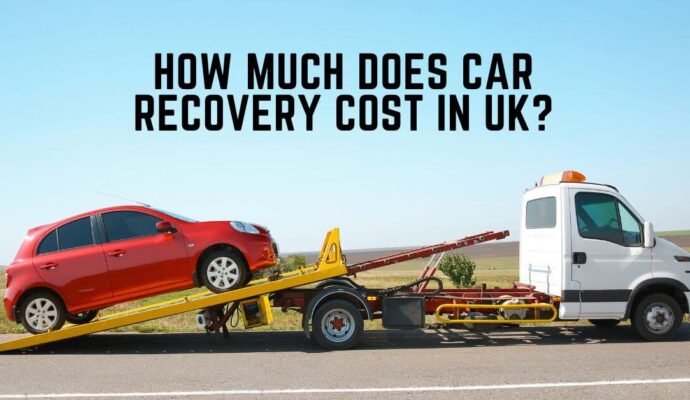


More Stories
The Rise to Million-Pound Success: JB Extension’s Journey on TikTok Live!
Printed Circuit Board Common Problems?
Top 8 Reasons You Need to Use Executive Search Software